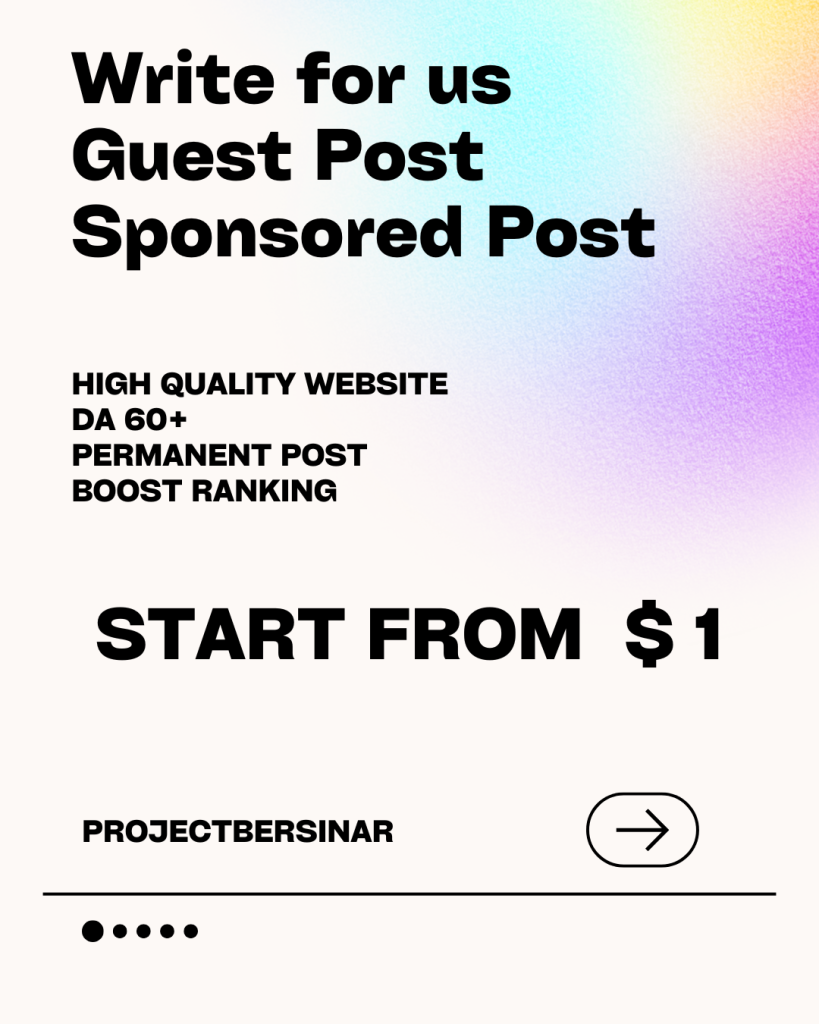Samsung Phone Finder: Tips and Tricks to Locate Your Device
Losing your phone can be a frustrating and stressful experience, especially if it’s a Samsung device that contains all your personal and sensitive information. Fortunately, Samsung offers a built-in feature called Find My Mobile, also known as Samsung Phone Finder, that can help you locate your device, lock it, or even erase its data remotely. In this article, we’ll explore the tips and tricks to use Samsung Phone Finder effectively and increase the chances of recovering your lost or stolen phone.
Setting Up Samsung Phone Finder
Before you can use Samsung Phone Finder, you need to set it up on your device. Here’s how:
- Go to the Settings app on your Samsung phone.
- Scroll down and select “Biometrics and security” or “Lock screen and security” depending on your device model.
- Tap on “Find My Mobile” and sign in with your Samsung account.
- Enable the “Remote unlock” and “Send last location” features to allow your device to send its location to Samsung’s servers when the battery is low.
How to Use Samsung Phone Finder
If you’ve lost your Samsung phone, follow these steps to locate it:
- Visit the Samsung Find My Mobile website and sign in with your Samsung account.
- Click on “Locate my device” to see the location of your phone on a map.
- If your device is turned on and connected to the internet, you’ll see its location in real-time.
- If your device is turned off or not connected to the internet, you’ll see its last known location.
Tips and Tricks to Increase Recovery Chances
To increase the chances of recovering your lost or stolen Samsung phone, follow these tips and tricks:
- Act quickly: The sooner you report your phone as lost or stolen, the higher the chances of recovering it.
- Keep your device turned on: If your device is turned on, Samsung Phone Finder can locate it more easily.
- Enable Location Services: Make sure Location Services is enabled on your device to allow Samsung Phone Finder to track its location.
- Use a strong password: Set a strong password on your Samsung account to prevent unauthorized access to your device.
- Regularly back up your data: Regularly back up your data to prevent losing important information in case your device is erased or restored.
Additional Features of Samsung Phone Finder
Samsung Phone Finder offers several additional features that can help you protect your device and data:
- Remote lock: Lock your device remotely to prevent unauthorized access.
- Remote erase: Erase your device’s data remotely to prevent it from falling into the wrong hands.
- Back up data: Back up your device’s data to Samsung’s servers to restore it later.
- Ring my device: Make your device ring remotely to help you locate it if it’s nearby.
Conclusion
Losing your Samsung phone can be a stressful experience, but with Samsung Phone Finder, you can increase the chances of recovering your device and protecting your data. By setting up Samsung Phone Finder, using its features effectively, and following the tips and tricks outlined in this article, you can ensure that your device and data are safe and secure. Remember to act quickly, keep your device turned on, and enable Location Services to make the most of Samsung Phone Finder’s features.