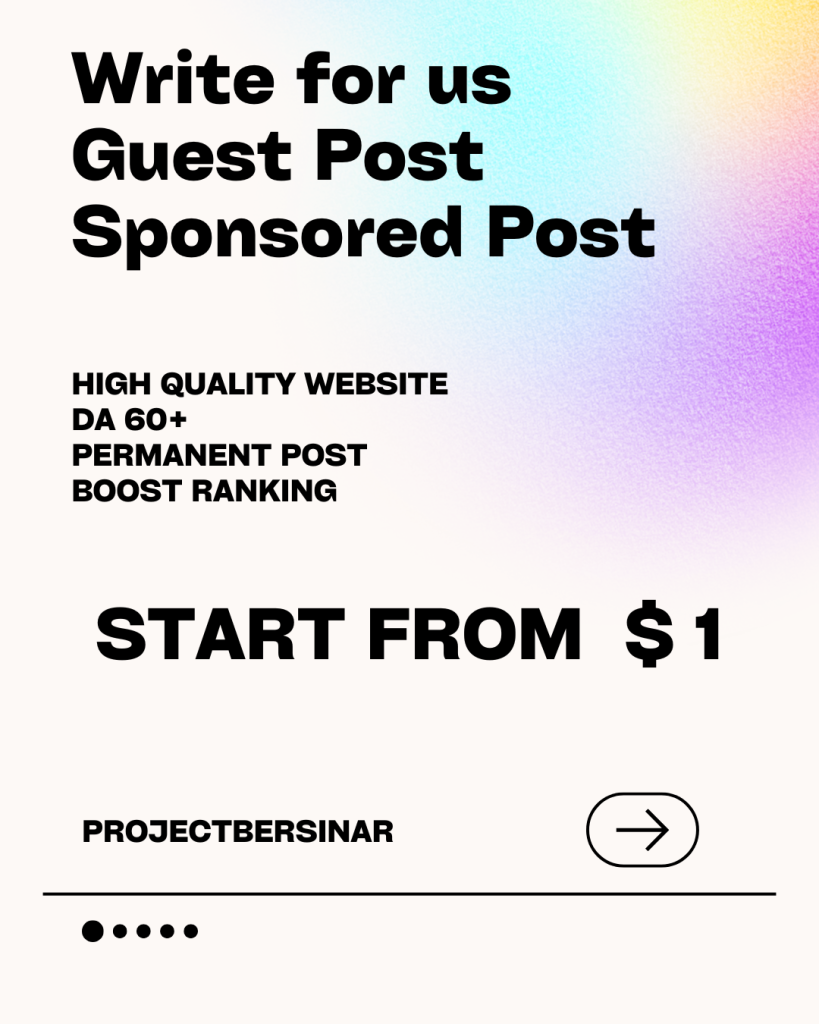AirPods Reset: Tips and Tricks to Fix Connectivity Issues
AirPods have revolutionized the way we listen to music, take phone calls, and interact with our devices. However, like any other wireless device, they can sometimes experience connectivity issues, causing frustration and disruption to our daily routines. In this article, we will explore the tips and tricks to reset AirPods and fix common connectivity issues.
Why Do AirPods Need to be Reset?
AirPods, like any other electronic device, can develop software glitches or corrupted settings that affect their performance. Resetting AirPods can help resolve issues such as:
- Poor sound quality or dropouts
- Intermittent connectivity or disconnections
- Failure to pair with devices
- Unresponsive or stuck AirPods
How to Reset AirPods
Resetting AirPods is a straightforward process that can be done in a few simple steps:
- Put AirPods in their case: Place both AirPods in their charging case.
- Open the lid: Open the lid of the case to begin the reset process.
- Locate the setup button: Find the small setup button at the back of the case.
- Press and hold the setup button: Press and hold the setup button for at least 10 seconds, or until the status light flashes amber.
- Release the setup button: Release the setup button and wait for the status light to flash white.
Tips and Tricks to Fix Connectivity Issues
In addition to resetting AirPods, here are some tips and tricks to help fix common connectivity issues:
- Restart your device: Sometimes, simply restarting your device can resolve connectivity issues.
- Check for software updates: Ensure your AirPods and device are running the latest software.
- Forget AirPods on your device: Go to your device’s Bluetooth settings and forget the AirPods. Then, try pairing them again.
- Clean the AirPods: Dirt, dust, or earwax can affect connectivity. Clean the AirPods with a soft cloth and water.
- Check for interference: Other devices can interfere with AirPods’ connectivity. Try moving away from other devices or switching them off.
- Use the AirPods with one device at a time: If you’re experiencing connectivity issues with multiple devices, try using the AirPods with one device at a time.
Advanced Troubleshooting
If the above tips and tricks don’t resolve the issue, try these advanced troubleshooting steps:
- Reset network settings: Go to your device’s settings and reset the network settings.
- Disable Bluetooth on other devices: If you have multiple devices connected to your AirPods, try disabling Bluetooth on the other devices.
- Use a different audio source: Try using a different audio source, such as a different music app or a podcast.
Conclusion
Resetting AirPods and following the tips and tricks outlined in this article can help resolve common connectivity issues. If you’re still experiencing problems, you may want to consider visiting an Apple Store or authorized service provider for further assistance. With a little patience and troubleshooting, you can get your AirPods working smoothly and enjoy uninterrupted music, phone calls, and interactions with your devices.