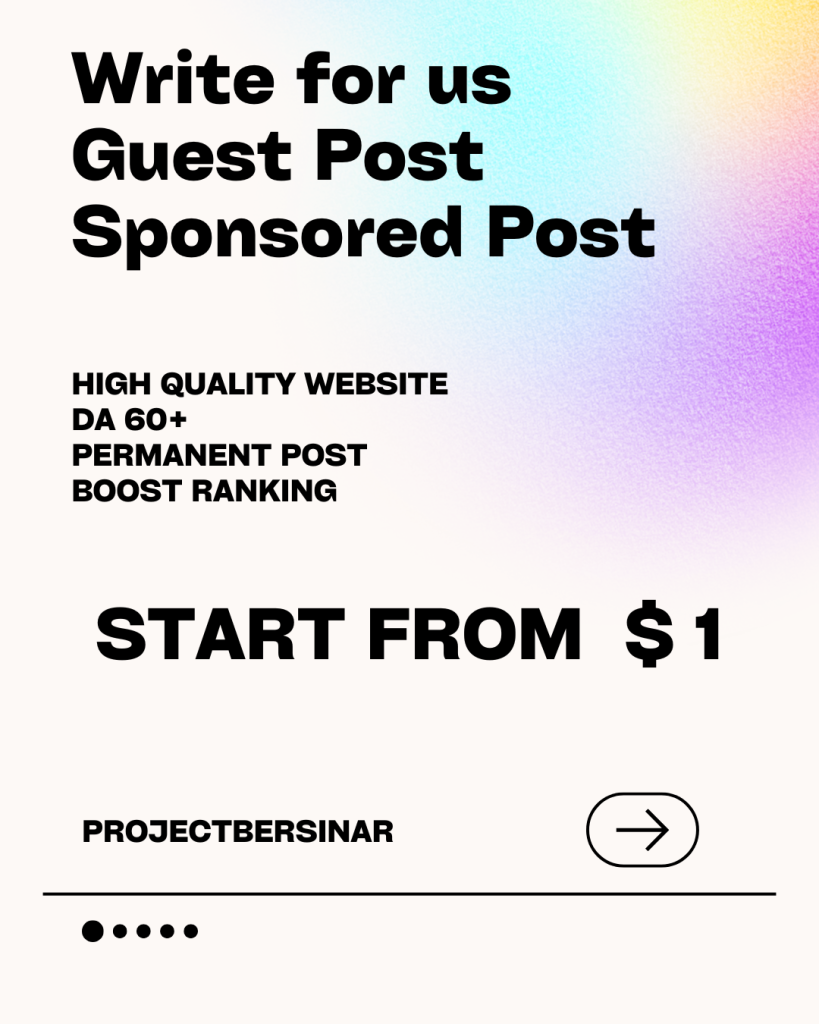AirPods Pairing Problems: Tips, Tricks, and Solutions
AirPods have revolutionized the way we listen to music, take calls, and interact with our devices. However, like any other technology, they can be prone to pairing problems. If you’re experiencing issues with your AirPods connecting to your device, you’re not alone. In this article, we’ll explore some common AirPods pairing problems, tips, tricks, and solutions to help you get back to enjoying your music and calls.
Common AirPods Pairing Problems
Before we dive into the solutions, let’s take a look at some common AirPods pairing problems:
- AirPods won’t connect to device: This is one of the most common issues, where the AirPods simply won’t connect to your iPhone, iPad, or Mac.
- AirPods keep disconnecting: You might experience frequent disconnections, where your AirPods keep dropping the connection to your device.
- AirPods not showing up in Bluetooth settings: Sometimes, your AirPods might not show up in the Bluetooth settings on your device, making it impossible to connect them.
- AirPods pairing failed: You might see a “pairing failed” error message when trying to connect your AirPods to your device.
Tips and Tricks to Resolve AirPods Pairing Problems
Here are some tips and tricks to help you resolve AirPods pairing problems:
- Restart your device and AirPods: Sometimes, a simple restart can resolve the issue. Turn off your device and AirPods, wait for 10 seconds, and then turn them back on.
- Check Bluetooth settings: Ensure that Bluetooth is enabled on your device and that your AirPods are in range.
- Forget AirPods on device: If you’ve previously connected your AirPods to your device, try forgetting them and then pairing them again.
- Reset AirPods: If your AirPods are not responding, try resetting them by pressing and holding the setup button on the back of the charging case until the light flashes amber.
- Update AirPods firmware: Ensure that your AirPods are running the latest firmware. You can do this by going to the Settings app on your iPhone or iPad, selecting “Bluetooth,” and then clicking on the “i” icon next to your AirPods.
Solutions to Common AirPods Pairing Problems
Here are some solutions to common AirPods pairing problems:
- AirPods won’t connect to device:
- Try restarting your device and AirPods.
- Ensure that Bluetooth is enabled on your device.
- Check that your AirPods are in range and that the charging case is open.
- AirPods keep disconnecting:
- Try moving your AirPods closer to your device.
- Ensure that your AirPods are not interfering with other Bluetooth devices.
- Reset your AirPods and try pairing them again.
- AirPods not showing up in Bluetooth settings:
- Ensure that Bluetooth is enabled on your device.
- Try restarting your device and AirPods.
- Reset your AirPods and try pairing them again.
- AirPods pairing failed:
- Try restarting your device and AirPods.
- Ensure that your AirPods are in range and that the charging case is open.
- Reset your AirPods and try pairing them again.
Additional Tips and Tricks
Here are some additional tips and tricks to help you get the most out of your AirPods:
- Use the AirPods setup assistant: When you first pair your AirPods, use the setup assistant to help you get started.
- Customize your AirPods: You can customize your AirPods by going to the Settings app on your iPhone or iPad and selecting “Bluetooth.”
- Use Siri with your AirPods: You can use Siri with your AirPods to play music, take calls, and more.
- Clean your AirPods regularly: Cleaning your AirPods regularly can help prevent pairing problems and ensure optimal sound quality.
Conclusion
AirPods pairing problems can be frustrating, but they’re often easy to resolve. By following the tips, tricks, and solutions outlined in this article, you should be able to get your AirPods up and running in no time. Remember to restart your device and AirPods, check Bluetooth settings, and reset your AirPods if necessary. With a little patience and troubleshooting, you’ll be enjoying your music and calls in no time.