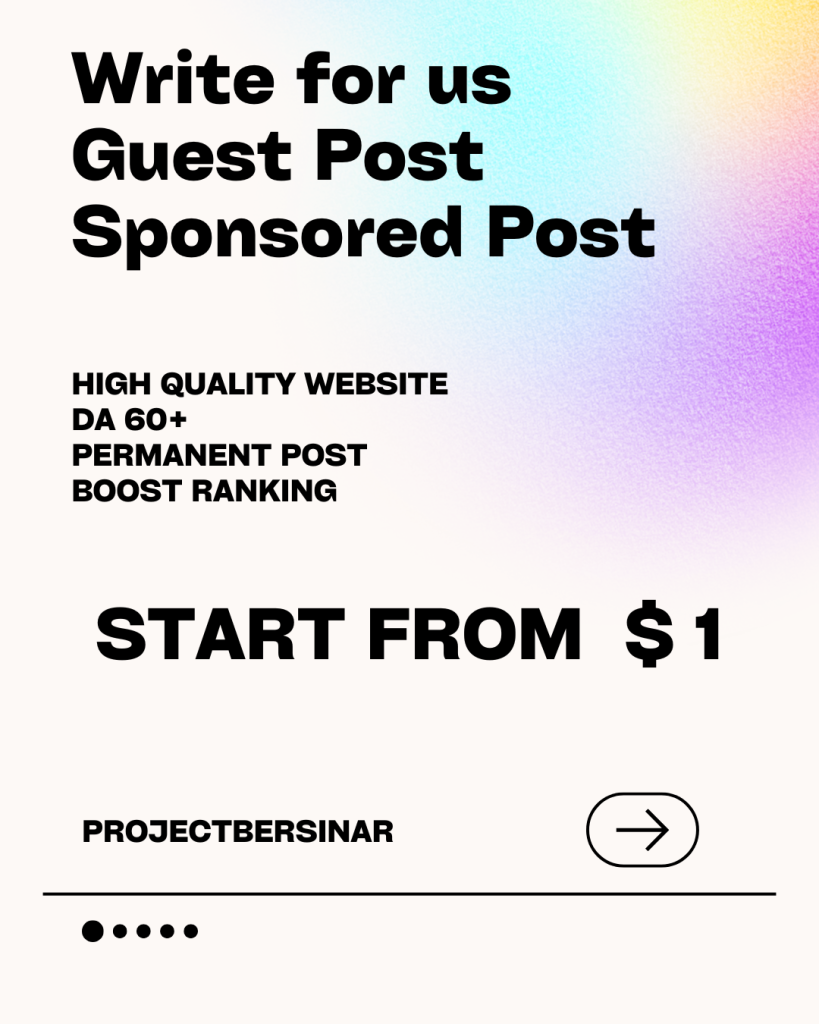Samsung Find My Phone Tips: How to Locate and Secure Your Device
Losing your Samsung phone can be a stressful and frustrating experience, especially if it contains sensitive personal and financial information. However, with the help of Samsung’s Find My Phone feature, you can easily locate and secure your device, even if it’s been stolen or misplaced. In this article, we’ll provide you with some valuable tips on how to use Find My Phone to retrieve your Samsung device.
What is Find My Phone?
Find My Phone is a built-in feature on Samsung devices that allows you to locate, lock, and erase your phone remotely. It uses GPS, Wi-Fi, and cellular connectivity to track the location of your device and provide you with real-time updates. To use Find My Phone, you need to have a Samsung account and have enabled the feature on your device before it was lost or stolen.
Tips for Using Find My Phone
- Enable Find My Phone before it’s too late: Make sure to enable Find My Phone on your Samsung device as soon as you set it up. This will allow you to locate and secure your phone if it’s ever lost or stolen.
- Use the Samsung Find My Phone website: If you’ve lost your phone, go to the Samsung Find My Phone website and sign in to your Samsung account. From there, you can view the location of your device on a map, lock it, or erase its data.
- Remote lock and erase: If you’re concerned that your phone has been stolen, you can remotely lock it to prevent unauthorized access. You can also erase its data to protect your personal information.
- Use the “Ring” feature: If you’ve misplaced your phone in a nearby location, you can use the “Ring” feature to make it ring loudly, even if it’s set to silent mode. This can help you locate it quickly.
- Track your phone’s location history: Find My Phone allows you to view the location history of your device, which can help you track its movements and identify potential suspects if it’s been stolen.
- Add a message or contact information: You can add a message or your contact information to the lock screen of your device, which can help whoever finds it return it to you.
- Use two-factor authentication: To add an extra layer of security, enable two-factor authentication on your Samsung account. This will require you to enter a verification code sent to your email or phone number in addition to your password.
Additional Tips for Securing Your Samsung Device
- Use a strong password: Make sure to use a strong and unique password for your Samsung account and device lock screen.
- Enable fingerprint or facial recognition: Enable fingerprint or facial recognition on your device to add an extra layer of biometric security.
- Keep your device and apps up to date: Regularly update your device’s operating system and apps to ensure you have the latest security patches and features.
- Use a reputable antivirus app: Install a reputable antivirus app on your device to protect it from malware and other online threats.
Conclusion
Losing your Samsung phone can be a stressful experience, but with the help of Find My Phone, you can easily locate and secure your device. By following the tips outlined in this article, you can ensure that your phone is protected and retrieve it quickly if it’s ever lost or stolen. Remember to always enable Find My Phone, use strong passwords, and keep your device and apps up to date to maximize your security.